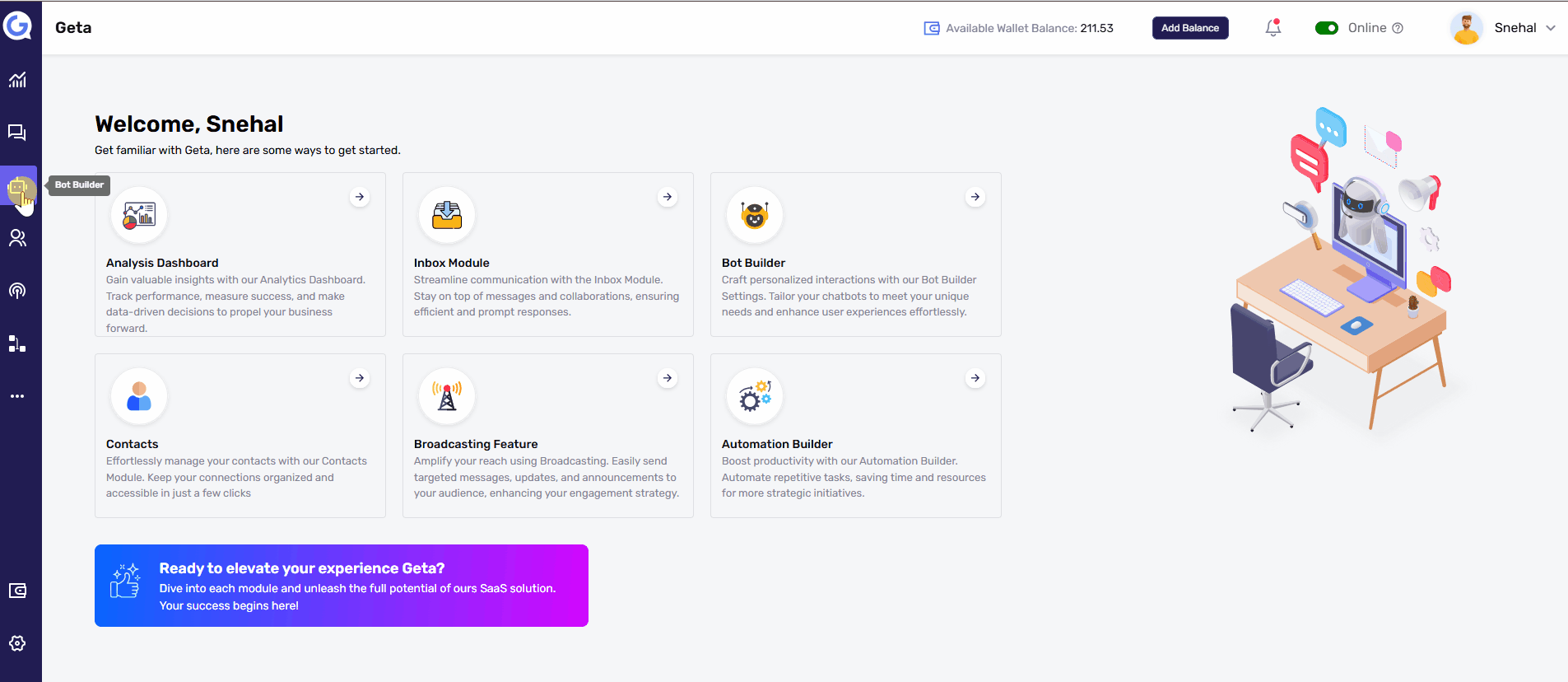Store User Information in Contact Properties in Geta.ai
Storing user information in Contact Properties is a powerful feature of Geta.ai that allows you to save data collected through bot interactions. This ensures that user responses are saved for future use, such as personalized campaigns, lead nurturing, and analytics. Follow this guide to learn how to configure and store user information in contact properties.
Steps to Store User Information in Contact Properties-
1. Access the Bot Builder
-
Log in to your Geta.ai dashboard.
-
Navigate to the Bot Builder module and open the bot flow you want to customize.
2. Create a Node to Collect Information
-
In the flow builder, click the + button to create a new node.
-
Add a Message Node, Input Node, or Customer Details Node to collect user responses.
3. Enable “Save the Response as Property”
-
Within the node configuration:
-
Look for the Save the Response as Property option (usually displayed as a checkbox).
-
Enable the checkbox to activate this feature.
-
4. Map the Response to a Contact Property
-
After enabling the save option, a dropdown menu will appear for Contact Properties.
-
Select the contact property where you want to store the user response, such as:
-
Name
-
Phone Number
-
Email Address
-
Custom properties like City, Preferences, or Interests (if previously configured).
-
5. Save and Test
-
Save the bot flow to ensure all changes are applied.
-
Test the bot interaction to confirm the collected data is stored correctly in the mapped contact property.
Example Use Cases-
-
Personalization
-
Store user preferences (e.g., product categories) to tailor future interactions.
-
-
Lead Scoring
-
Collect and save data like job titles or company names for sales prioritization.
-
-
Feedback Collection
-
Store responses to survey questions in custom contact properties for analysis.
-
Tips for Using Contact Properties-
-
Create Custom Properties: If you need specific fields, ensure they are added in the Contact Module before mapping responses.
-
Validate Inputs: Use input validation in the flow to ensure accurate data (e.g., email format, phone number length).
-
Organize Data: Regularly review stored contact properties for accuracy and consistency.
By storing user information in contact properties, you can harness the full potential of Geta.ai to build meaningful connections, drive engagement, and improve campaign results.