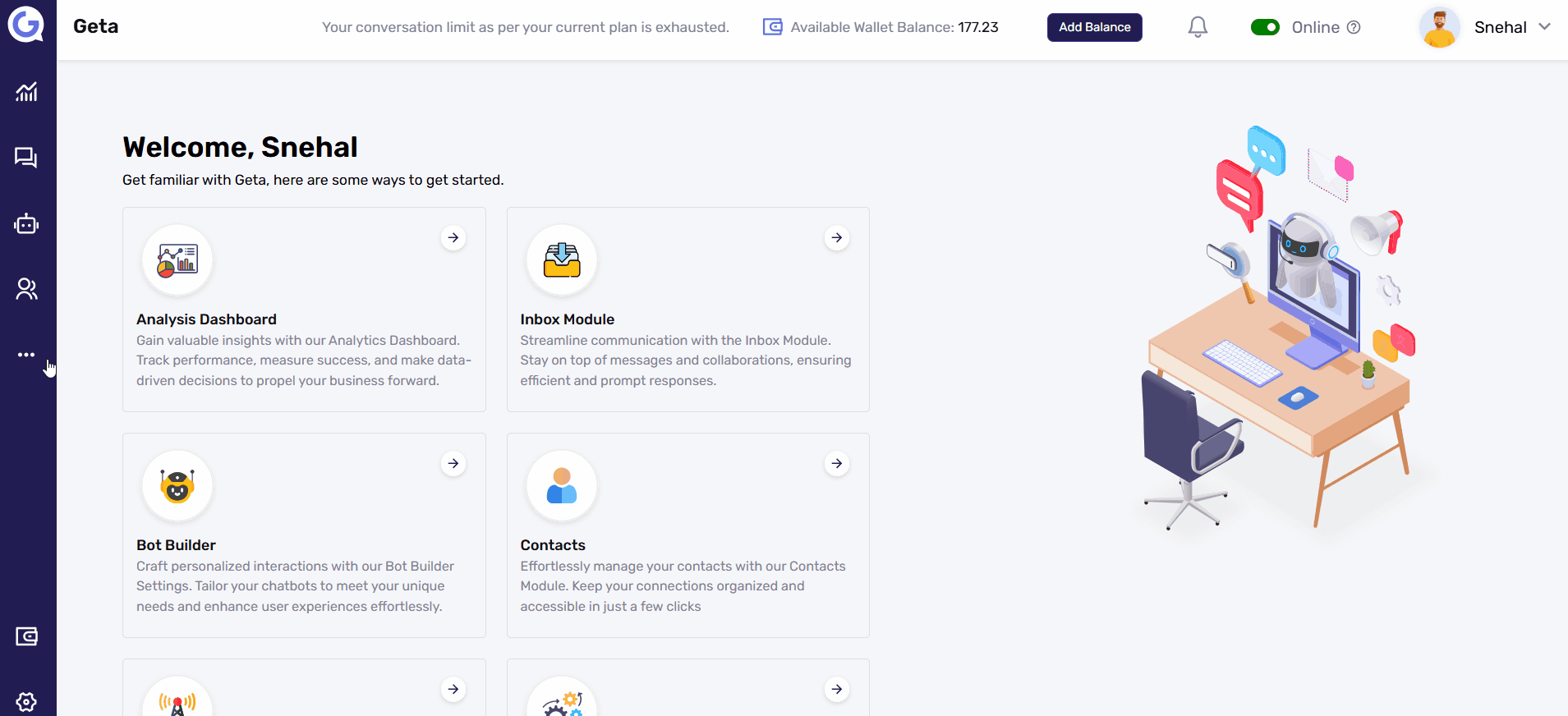Manually Design an Email Template
A manually designed email template allows users to create visually appealing email designs without using HTML. Instead, a drag-and-drop editor provides content blocks, contact properties, and layout options for customization.
Steps to Manually Create an Email Template
1. Access the Email Broadcasting Module
- Log in to Geta.ai.
- Navigate to Broadcasting Module.
- Select Email Broadcasting.
- Click on Broadcast Templates.
2. Create a New Template
- Click on the Create Template button (top-right).
- Enter a Template Name.
- Select Template Option → Choose Create Template.
- Click on Continue.
3. Template Builder Interface
The template editor has three main sections:
A. Blocks (Left Panel)
📌 Content – Drag and drop elements like:
- Text
- Images
- Buttons
- Social Media Links
- Dividers & Spacers
📌 Contact Properties – Add dynamic fields like First Name, Email, Company Name for personalization.
📌 Layouts – Structure your template using:
- Single Layout
- Two-Column Layout
- Three-Column Layout
B. Design Canvas (Center Panel)
This is where you design the email by dragging elements from the left panel and customizing them.
C. Page Attributes (Right Panel)
Customize the overall appearance and style of the template:
- Font Family
- Font Size (px)
- Line Height
- Font Weight
- Background Color
- Content Background Color
4. Finalizing and Saving the Template
- Adjust the design and layout as needed.
- Click on Save and Continue.
Next Steps
📌 Preview – Check how the email looks before using it.
📌 Edit Anytime – Modify the design as per future requirements.
📌 Use in Email Broadcasts – Select this template when sending email campaigns.
With this drag-and-drop editor, you can create engaging and professional email templates without any coding! 🚀