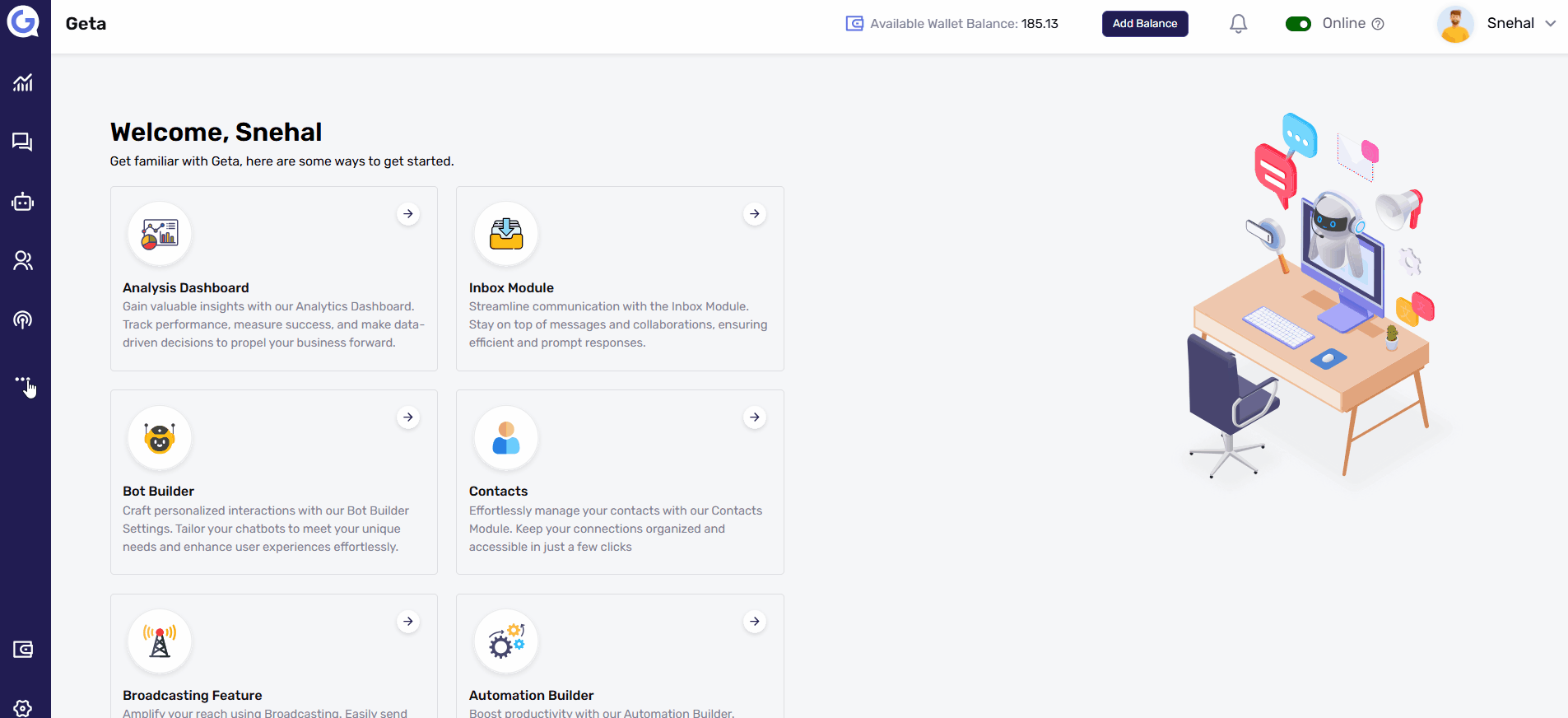Preview a Form in Geta.ai
Why Preview a Form?
Previewing a form allows you to check its design, responsiveness, and functionality before publishing. It helps ensure that the form appears correctly on different devices such as mobile, tablet, and laptop.
Steps to Preview a Form
1. Access the Forms Module
- Log in to Geta.ai.
- Navigate to the Forms section.
2. Preview an Existing Form
- After creating a form, locate it in the Forms List.
- Click on the Preview button beside the form.
- The form will open in a preview window, allowing you to check its layout and functionality.
3. Preview While Creating or Editing a Form
- Open the Form Builder to create or edit a form.
- Click on the Style & Preview section.
- Here, you can view the form's real-time preview while making changes.
4. Test Responsiveness on Different Devices
- Inside the Style & Preview section, you can switch between different device views:
✅ Mobile View
✅ Tablet View
✅ Laptop/Desktop View - This helps ensure that your form is responsive and user-friendly across all screen sizes.
Final Steps
✅ If the form looks good, click Save and Publish.
✅ If any changes are needed, go back to Edit and adjust the design.
✅ Use the Preview option again to verify the updates.
By following these steps, you can ensure your form is visually appealing and fully functional before making it live. 🚀