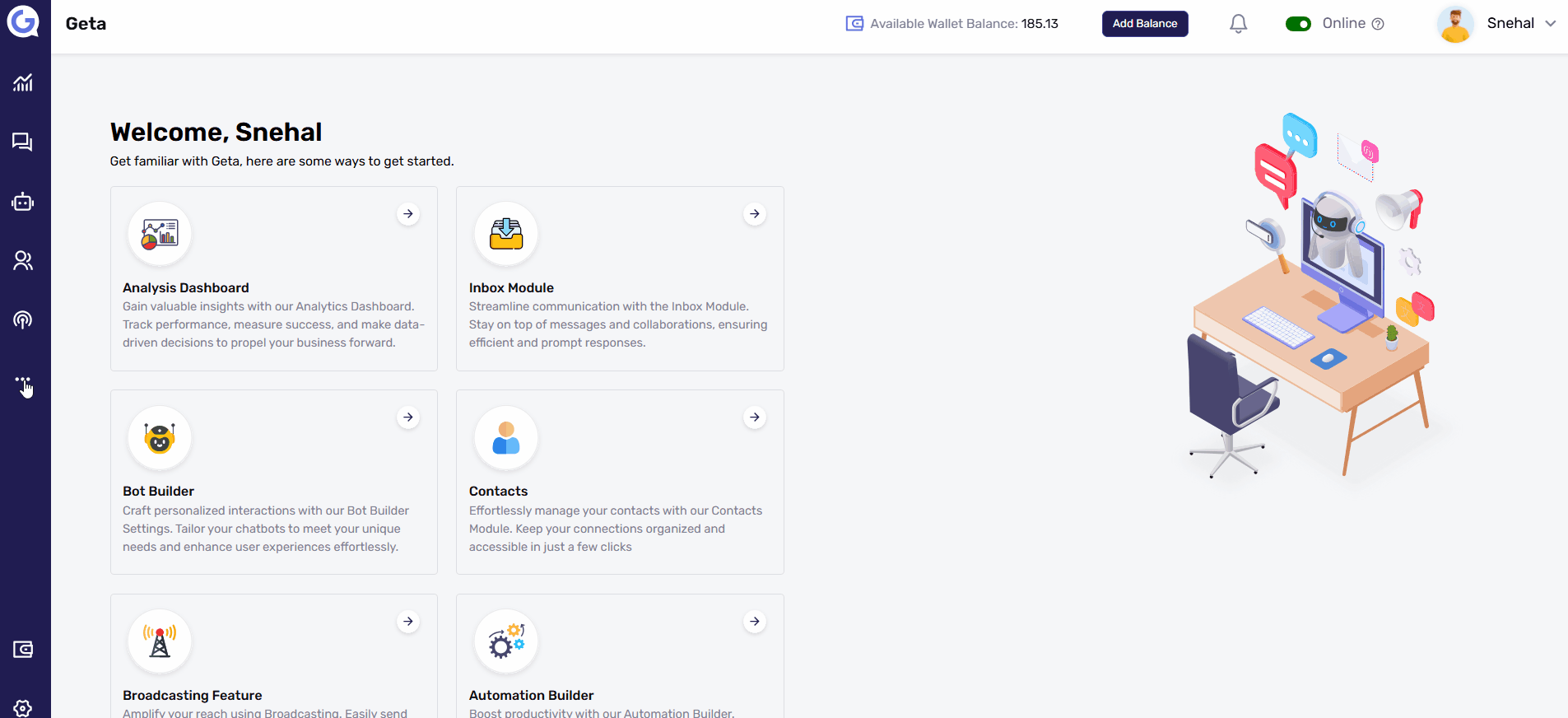Mark a Task as Completed in Geta.ai
Steps to Mark a Task as Completed
1. Access the Task Module
- Log in to Geta.ai.
- Navigate to the Tasks section.
2. Open the Task
- From the task list, click on the specific task you want to mark as completed.
3. Mark as Completed
- Click on the "Mark as Completed" checkbox.
- Select the date and time of completion.
- Choose the outcome of the task.
4. Update the Task
- Click on Update to save the changes.
Final Notes
✅ You can track completed tasks for better follow-ups.
✅ Ensure you select the correct date, time, and outcome for accurate reporting.
This helps in efficient task management and tracking progress! ✅🚀