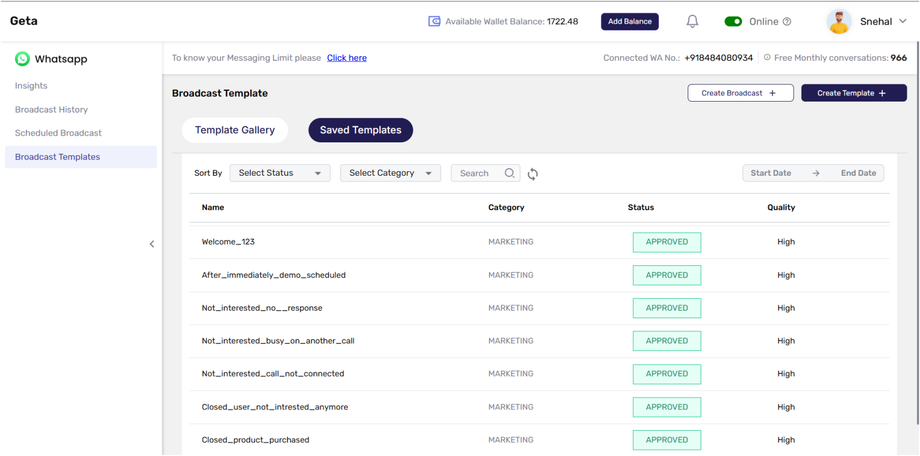Access and Manage Saved Templates Of Whatsapp
Saved templates allow you to efficiently manage your frequently used or custom-built message templates. This feature helps streamline your messaging efforts by letting you easily reuse or monitor template performance.
Steps to Access and Manage Saved Templates :
-
Go to Broadcasting Module:
- Navigate to the Broadcasting module in Geta.ai and select Broadcasting Templates section.
-
Access Saved Templates:
- Click on the Saved Templates button located at the top left of the screen.
-
View Saved/Created Templates:
- This section displays all templates that have been saved or created.
-
Sort Templates by Status:
- You can filter templates based on their status: Approved, Rejected, or Pending.
-
Sort Templates by Category:
- You can also sort templates by Marketing or Utility categories.
-
Search Templates by Name or Date:
- Use the search bar to find a specific template by name.
- You can also search templates using a date range (from Start Date to End Date).
-
Sync Templates with Meta:
- Click on the Sync icon beside the search option to sync your templates with Meta.
- Templates created on the Meta platform will appear in the system after syncing.
-
View Detailed Logs for Each Template:
- Select a specific template to view detailed information, including:
- Template Usage Over Time
- Total Messages Log (Sent On, Mobile Number, Sent Status, Delivered, Read, etc.)
- Select a specific template to view detailed information, including:
Managing saved templates allows you to easily reuse, track performance, and ensure consistent communication across campaigns. The syncing feature with Meta ensures your templates remain up-to-date.